FILTERING LOOKUPS IN DYNAMICS 365 WITH ADDCUSTOMFILTER AND ADDPRESEARCH
In Dynamics 365, we have the ability to filter lookups using addCustomFilter. To do this, we get the control we would like to filter, and add use:
addCustomFilter(filter, entityLogicaName)
Where:
- filter is a FetchXML string
- entityLogicaName is an optional parameter that implies the filter should only work for the entity provided
Let’s say on opportunities all accounts are displayed:
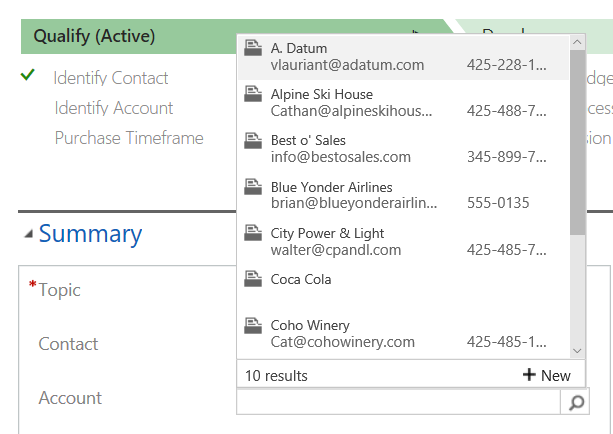
If we would like to filter these accounts to only show the accounts that are based in New York, here’s how we can do it.
First, let’s create the FetchXML. We only need the filter for this to work. Note if you get the error “Invalid Child Node, valid nodes are filter, order, link-entity, attribute, all-attributes, no-attrs” you are providing all the FetchXML and not just the <filter>. Once created, add to the field using addCustomFilter:
Next, we will create a new web resource to call on the Opportunity OnLoad:
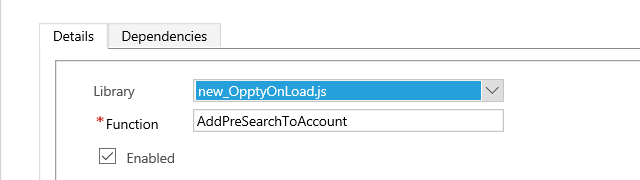
Now, add addPreSearch() to our lookup control. This method takes a function as a parameter. We will add this function to our OpptyOnLoad and call it:
Save and Publish.
Now, go to an Opportunity. If you select the account lookup you will see only accounts based in New York:
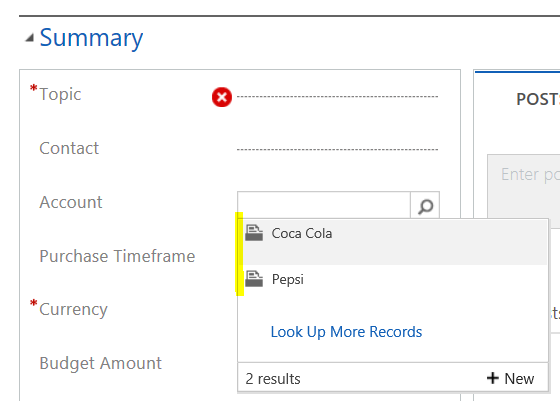
No comments:
Post a Comment